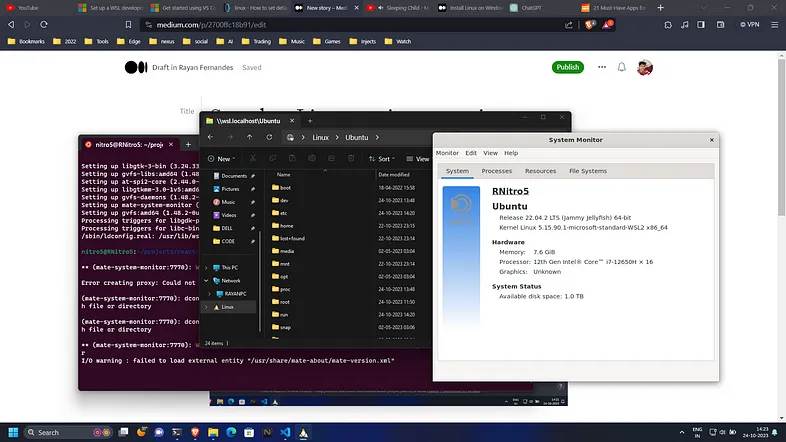
Thanks to Microsoft, developers can now truly live the dream: a smooth workflow with the power of Linux and the convenience of Windows — all in one place.
With WSL (Windows Subsystem for Linux), you can:
✅ Run full Linux distros ✅ Launch Linux GUI apps ✅ Browse Linux files in Windows Explorer ✅ Use VS Code directly inside your Linux environment
And the best part? It’s ridiculously simple to get started.
🛠️ Step 1: Install WSL
If you’re on Windows 10 (build 2004+) or Windows 11, just open PowerShell or Command Prompt as Administrator and run:
wsl --install
This command installs:
- WSL 2
- Ubuntu (by default)
- The required Linux kernel
After installation, restart your system when prompted.
👤 Step 2: Set Up Your Linux User
Once Ubuntu starts up, you’ll be asked to create a username and password.
Want to change the default user later?
ubuntu config --default-user your_username
🔄 Imported Distros & Default Users
If you’ve cloned/imported a custom WSL distro using:
wsl --export
wsl --import
And you're always logged in as root or the wrong user, refer to this SuperUser thread for a fix: 🔗 Set default user for manually installed WSL distro
🧑💻 Step 3: Open VS Code in WSL
Once inside Ubuntu, type:
code .
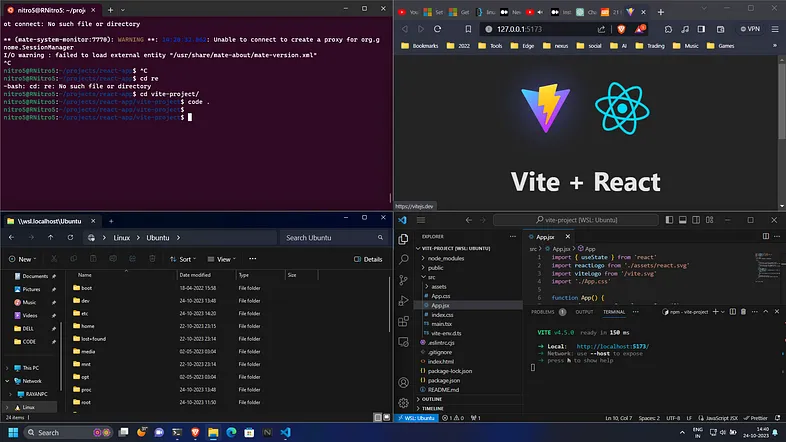
If you've installed VS Code from the Microsoft Store, this will open your current Linux directory in a native VS Code window — no extra setup needed.
📂 Step 4: Browse Linux Files
Open File Explorer and enter:
\\wsl$\Ubuntu\
Navigate your Linux filesystem just like a normal folder. You can also create a /home/yourname/projects/ directory and see it reflected here.
🪟 Bonus: Run Linux GUI Apps!
Let’s try something fun — a graphical Linux app running on Windows.
sudo apt update
sudo apt install mate-system-monitor
mate-system-monitor
This installs a task manager utility, and yes — it launches as a GUI app on your Windows desktop. 🎉
🔚 Wrap-up
With WSL2 + GUI support + VS Code integration, Microsoft has built a developer experience that’s hard to beat.
No dual-booting. No VMs. Just one command line away from a full Linux workstation — right inside Windows.
Have fun hacking!